什么是条带化:
当多个进程同时访问一个磁盘时,可能会出现磁盘冲突。磁盘系统对访问次数(每秒的 I / O 操作,IOPS )和数据传输速率(读写速率,TPS )有限制。当达到这些限制时,后面需要访问磁盘的进程就需要挂起等待,这就是磁盘冲突。避免磁盘冲突是优化 I / O 性能的一个重要目标。
条带化技术是一种自动的将 I / O 负载均衡到多个物理磁盘上的技术。条带化技术将一块连续的数据分成很多小部分,并把他们分别存储到不同的磁盘上去。这样就能使多个进程同时访问数据的多个不同部分而不会造成磁盘冲突,最大化 I / O 性能。
LVM 的条带化:为了性能考虑,将数据跨越多个磁盘存储,即把 LV 上连续的数据分成大小相同的块,然后依次存储在各个物理磁盘 PV 上,类似于 RAID0 的数据存放形式,实现数据读写的并发;管理员依据自己的数据需求,定义数据分块大小,自行设置 PV 物理磁盘个数,从而实现读写性能最佳化。
粗略来讲,条带化 strip 就是 RAID0 。
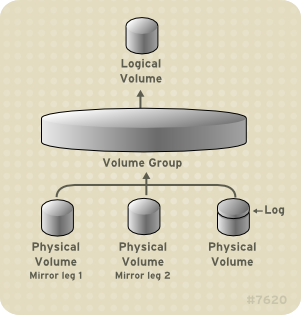
部署:
1、当前服务器的操作系统版本为:
[root@host ~]# cat /etc/redhat-release CentOS Linux release 7.4.1708 (Core)
2、先关掉这台服务器,接着往这台服务器插入三块 1 TB SATA 的物理磁盘,然后开机。
3、yum 安装 lvm2 :
[root@host ~]# yum install -y lvm2 Loaded plugins: fastestmirror Loading mirror speeds from cached hostfile * elrepo: hkg.mirror.rackspace.com Package 7:lvm2-2.02.177-4.el7.x86_64 already installed and latest version Nothing to do [root@root ~]# [root@host ~]# yum update -y lvm2 Loaded plugins: fastestmirror Loading mirror speeds from cached hostfile * elrepo: hkg.mirror.rackspace.com No packages marked for update [root@root ~]# [root@host ~]# rpm -qa|grep lvm lvm2-libs-2.02.177-4.el7.x86_64 lvm2-2.02.177-4.el7.x86_64 [root@root ~]#
4、使用 lsblk 和 fdisk -l 命令来查看当前服务器上插入磁盘的情况:
[root@host ~]# lsblk NAME MAJ:MIN RM SIZE RO TYPE MOUNTPOINT sdd 8:48 0 931.5G 0 disk └─sdd1 8:49 0 200M 0 part sdb 8:16 0 931.5G 0 disk └─sdb1 8:17 0 39.1G 0 part sr0 11:0 1 1024M 0 rom sdc 8:32 0 931.5G 0 disk sda 8:0 0 465.8G 0 disk ├─sda4 8:4 0 1K 0 part ├─sda2 8:2 0 20G 0 part / ├─sda5 8:5 0 429.2G 0 part /www ├─sda3 8:3 0 16.4G 0 part [SWAP] └─sda1 8:1 0 200M 0 part /boot [root@host ~]# [root@host ~]# fdisk -l Disk /dev/sda: 500.1 GB, 500107862016 bytes, 976773168 sectors Units = sectors of 1 * 512 = 512 bytes Sector size (logical/physical): 512 bytes / 512 bytes I/O size (minimum/optimal): 512 bytes / 512 bytes Disk label type: dos Disk identifier: 0x0001ddca Device Boot Start End Blocks Id System /dev/sda1 * 2048 411647 204800 83 Linux /dev/sda2 411648 42354687 20971520 83 Linux /dev/sda3 42354688 76695551 17170432 82 Linux swap / Solaris /dev/sda4 76695552 976773119 450038784 5 Extended /dev/sda5 76697600 976773119 450037760 83 Linux Disk /dev/sdc: 1000.2 GB, 1000204886016 bytes, 1953525168 sectors Units = sectors of 1 * 512 = 512 bytes Sector size (logical/physical): 512 bytes / 512 bytes I/O size (minimum/optimal): 512 bytes / 512 bytes Disk /dev/sdd: 1000.2 GB, 1000204886016 bytes, 1953525168 sectors Units = sectors of 1 * 512 = 512 bytes Sector size (logical/physical): 512 bytes / 512 bytes I/O size (minimum/optimal): 512 bytes / 512 bytes Disk label type: dos Disk identifier: 0x00071efa Device Boot Start End Blocks Id System /dev/sdd1 2048 411647 204800 83 Linux Disk /dev/sdb: 1000.2 GB, 1000204886016 bytes, 1953525168 sectors Units = sectors of 1 * 512 = 512 bytes Sector size (logical/physical): 512 bytes / 512 bytes I/O size (minimum/optimal): 512 bytes / 512 bytes Disk label type: dos Disk identifier: 0xde5178ac Device Boot Start End Blocks Id System /dev/sdb1 * 63 81915434 40957686 7 HPFS/NTFS/exFAT [root@host ~]#
可以看到当前服务器上一共插入了四块物理磁盘,一块是之前插入的 500 GB SATA 物理磁盘( /dev/sda ),还有刚刚插入的三块 1 TB SATA 物理磁盘( /dev/sdb 、/dev/sdc 和 /dev/sdd )。
5、因为刚刚插入的三块 1 TB SATA 物理磁盘( /dev/sdb 、/dev/sdc 和 /dev/sdd )都是被使用过的硬盘,通过上面的 lsblk 和 fdisk -l 命令可以看到 /dev/sdb 和 /dev/sdd 这两款物理磁盘还存在一些分区,现在使用 fdisk 命令删除这些分区:
( 1 )/dev/sdb :
[root@host ~]# fdisk /dev/sdb Welcome to fdisk (util-linux 2.23.2). Changes will remain in memory only, until you decide to write them. Be careful before using the write command. Command (m for help): m Command action a toggle a bootable flag b edit bsd disklabel c toggle the dos compatibility flag d delete a partition g create a new empty GPT partition table G create an IRIX (SGI) partition table l list known partition types m print this menu n add a new partition o create a new empty DOS partition table p print the partition table q quit without saving changes s create a new empty Sun disklabel t change a partition's system id u change display/entry units v verify the partition table w write table to disk and exit x extra functionality (experts only) Command (m for help): p Disk /dev/sdb: 1000.2 GB, 1000204886016 bytes, 1953525168 sectors Units = sectors of 1 * 512 = 512 bytes Sector size (logical/physical): 512 bytes / 512 bytes I/O size (minimum/optimal): 512 bytes / 512 bytes Disk label type: dos Disk identifier: 0xde5178ac Device Boot Start End Blocks Id System /dev/sdb1 * 63 81915434 40957686 7 HPFS/NTFS/exFAT Command (m for help): d Selected partition 1 Partition 1 is deleted Command (m for help): p Disk /dev/sdb: 1000.2 GB, 1000204886016 bytes, 1953525168 sectors Units = sectors of 1 * 512 = 512 bytes Sector size (logical/physical): 512 bytes / 512 bytes I/O size (minimum/optimal): 512 bytes / 512 bytes Disk label type: dos Disk identifier: 0xde5178ac Device Boot Start End Blocks Id System Command (m for help): w The partition table has been altered! Calling ioctl() to re-read partition table. Syncing disks. [root@host ~]#
( 2 )/dev/sdd :
[root@host ~]# fdisk /dev/sdd Welcome to fdisk (util-linux 2.23.2). Changes will remain in memory only, until you decide to write them. Be careful before using the write command. Command (m for help): p Disk /dev/sdd: 1000.2 GB, 1000204886016 bytes, 1953525168 sectors Units = sectors of 1 * 512 = 512 bytes Sector size (logical/physical): 512 bytes / 512 bytes I/O size (minimum/optimal): 512 bytes / 512 bytes Disk label type: dos Disk identifier: 0x00071efa Device Boot Start End Blocks Id System /dev/sdd1 2048 411647 204800 83 Linux Command (m for help): d Selected partition 1 Partition 1 is deleted Command (m for help): p Disk /dev/sdd: 1000.2 GB, 1000204886016 bytes, 1953525168 sectors Units = sectors of 1 * 512 = 512 bytes Sector size (logical/physical): 512 bytes / 512 bytes I/O size (minimum/optimal): 512 bytes / 512 bytes Disk label type: dos Disk identifier: 0x00071efa Device Boot Start End Blocks Id System Command (m for help): w The partition table has been altered! Calling ioctl() to re-read partition table. Syncing disks. [root@host ~]#
6、现在这三块 1 TB SATA 物理磁盘( /dev/sdb 、/dev/sdc 和 /dev/sdd )下面都没有分区了:
[root@host ~]# fdisk -l Disk /dev/sda: 500.1 GB, 500107862016 bytes, 976773168 sectors Units = sectors of 1 * 512 = 512 bytes Sector size (logical/physical): 512 bytes / 512 bytes I/O size (minimum/optimal): 512 bytes / 512 bytes Disk label type: dos Disk identifier: 0x0001ddca Device Boot Start End Blocks Id System /dev/sda1 * 2048 411647 204800 83 Linux /dev/sda2 411648 42354687 20971520 83 Linux /dev/sda3 42354688 76695551 17170432 82 Linux swap / Solaris /dev/sda4 76695552 976773119 450038784 5 Extended /dev/sda5 76697600 976773119 450037760 83 Linux Disk /dev/sdc: 1000.2 GB, 1000204886016 bytes, 1953525168 sectors Units = sectors of 1 * 512 = 512 bytes Sector size (logical/physical): 512 bytes / 512 bytes I/O size (minimum/optimal): 512 bytes / 512 bytes Disk /dev/sdd: 1000.2 GB, 1000204886016 bytes, 1953525168 sectors Units = sectors of 1 * 512 = 512 bytes Sector size (logical/physical): 512 bytes / 512 bytes I/O size (minimum/optimal): 512 bytes / 512 bytes Disk label type: dos Disk identifier: 0x00071efa Device Boot Start End Blocks Id System Disk /dev/sdb: 1000.2 GB, 1000204886016 bytes, 1953525168 sectors Units = sectors of 1 * 512 = 512 bytes Sector size (logical/physical): 512 bytes / 512 bytes I/O size (minimum/optimal): 512 bytes / 512 bytes Disk label type: dos Disk identifier: 0xde5178ac Device Boot Start End Blocks Id System [root@host ~]#
7、使用 pvcreate 命令创建物理卷:
[root@host ~]# pvcreate /dev/sdb /dev/sdc /dev/sdd WARNING: dos signature detected on /dev/sdb at offset 510. Wipe it? [y/n]: y Wiping dos signature on /dev/sdb. WARNING: ddf_raid_member signature detected on /dev/sdd at offset 1000204885504. Wipe it? [y/n]: y Wiping ddf_raid_member signature on /dev/sdd. WARNING: dos signature detected on /dev/sdd at offset 510. Wipe it? [y/n]: y Wiping dos signature on /dev/sdd. Physical volume "/dev/sdb" successfully created. Physical volume "/dev/sdc" successfully created. Physical volume "/dev/sdd" successfully created. [root@host ~]#
8、使用 vgcreate 命令创建卷组(卷组名设置为 www2 ):
[root@host ~]# vgcreate www2 /dev/sdb /dev/sdc /dev/sdd Volume group "www2" successfully created [root@host ~]#
9、使用 vgdisplay 命令可以查看卷组的详细信息:
[root@host ~]# vgdisplay --- Volume group --- VG Name www2 System ID Format lvm2 Metadata Areas 3 Metadata Sequence No 1 VG Access read/write VG Status resizable MAX LV 0 Cur LV 0 Open LV 0 Max PV 0 Cur PV 3 Act PV 3 VG Size <2.73 TiB PE Size 4.00 MiB Total PE 715401 Alloc PE / Size 0 / 0 Free PE / Size 715401 / <2.73 TiB VG UUID yNvgeT-xxxx-xxxx-xxxx-xxxx-xxxx-0NHexc [root@host ~]#
10、使用 lvcreate 命令创建条带化的逻辑卷:
[root@host ~]# lvcreate -L 2780G -i3 -I 64 -n striped www2 Rounding size 2.71 TiB (711680 extents) up to stripe boundary size 2.71 TiB(711681 extents). Logical volume "striped" created. [root@host ~]#
lvcreate 命令参数说明:
- -i :指定跨 PV 的个数(目前有三块物理磁盘,故该参数设置为 3 );
- -I :指定条带单元的大小,对应于 I / O 中数据单元块的大小(数值必须为 2 的幂,单位是 KB );
- -n :制定卷的名称;
- -L :卷的大小 。
11、如果需要删除逻辑卷请使用 lvremove 命令:
[root@host ~]# lvremove /dev/www2/striped Do you really want to remove active logical volume www2/striped? [y/n]: y Logical volume "striped" successfully removed [root@host ~]#
12、如果创建的逻辑卷的容量大小大于卷组的容量则会报以下错误:
[root@host ~]# lvcreate -L 2800G -i3 -I 64 -n striped www2 Rounding size 2.73 TiB (716800 extents) up to stripe boundary size 2.73 TiB(716802 extents). Volume group "www2" has insufficient free space (715401 extents): 716802 required. [root@host ~]#
13、因为第 11 步已经把创建好的逻辑卷删除了,现在我们把逻辑卷重新创建回来:
[root@host ~]# lvcreate -L 2790G -i3 -I 64 -n striped www2 Logical volume "striped" created. [root@host ~]#
14、使用 lvdisplay 命令可以查看逻辑卷的详细信息:
[root@host ~]# lvdisplay /dev/www2/striped --- Logical volume --- LV Path /dev/www2/striped LV Name striped VG Name www2 LV UUID uWK0wS-AiFr-5rIb-g0ar-Ts5Z-PtfD-9bYdHq LV Write Access read/write LV Creation host, time host, 2018-07-11 16:11:44 +0800 LV Status available # open 0 LV Size 2.72 TiB Current LE 714240 Segments 1 Allocation inherit Read ahead sectors auto - currently set to 768 Block device 253:0 [root@host ~]#
15、现在使用 fdisk -l 和 df -h 命令来查看当前磁盘和分区的情况:
[root@host ~]# fdisk -l
Disk /dev/sda: 500.1 GB, 500107862016 bytes, 976773168 sectors
Units = sectors of 1 * 512 = 512 bytes
Sector size (logical/physical): 512 bytes / 512 bytes
I/O size (minimum/optimal): 512 bytes / 512 bytes
Disk label type: dos
Disk identifier: 0x0001ddca
Device Boot Start End Blocks Id System
/dev/sda1 * 2048 411647 204800 83 Linux
/dev/sda2 411648 42354687 20971520 83 Linux
/dev/sda3 42354688 76695551 17170432 82 Linux swap / Solaris
/dev/sda4 76695552 976773119 450038784 5 Extended
/dev/sda5 76697600 976773119 450037760 83 Linux
Disk /dev/sdc: 1000.2 GB, 1000204886016 bytes, 1953525168 sectors
Units = sectors of 1 * 512 = 512 bytes
Sector size (logical/physical): 512 bytes / 512 bytes
I/O size (minimum/optimal): 512 bytes / 512 bytes
Disk /dev/sdd: 1000.2 GB, 1000204886016 bytes, 1953525168 sectors
Units = sectors of 1 * 512 = 512 bytes
Sector size (logical/physical): 512 bytes / 512 bytes
I/O size (minimum/optimal): 512 bytes / 512 bytes
Disk /dev/sdb: 1000.2 GB, 1000204886016 bytes, 1953525168 sectors
Units = sectors of 1 * 512 = 512 bytes
Sector size (logical/physical): 512 bytes / 512 bytes
I/O size (minimum/optimal): 512 bytes / 512 bytes
Disk /dev/mapper/www2-striped: 2995.7 GB, 2995739688960 bytes, 5851054080 sectors
Units = sectors of 1 * 512 = 512 bytes
Sector size (logical/physical): 512 bytes / 512 bytes
I/O size (minimum/optimal): 65536 bytes / 196608 bytes
[root@host ~]# df -h
Filesystem Size Used Avail Use% Mounted on
devtmpfs 12G 0 12G 0% /dev
tmpfs 12G 0 12G 0% /dev/shm
tmpfs 12G 8.6M 12G 1% /run
tmpfs 12G 0 12G 0% /sys/fs/cgroup
/dev/sda2 20G 3.1G 17G 16% /
/dev/sda5 429G 359G 71G 84% /www
/dev/sda1 197M 150M 48M 76% /boot
tmpfs 2.4G 0 2.4G 0% /run/user/0
tmpfs 2.4G 0 2.4G 0% /run/user/2032
[root@host ~]#
如上所示,现在可以在 fdisk -l 命令的输出结果中看到逻辑卷( /dev/mapper/www2-striped )了,现在我们还需要格式化 /dev/mapper/www2-striped ,再将 /dev/mapper/www2-striped 挂载到 /www 。
注意:在 CentOS Linux 里 /dev/www2/striped 和 /dev/mapper/www2-striped 是一个东西,都可当作同一个分区来对待。
16、将 /dev/mapper/www2-striped 格式化成 xfs 文件系统:
[root@host ~]# mkfs -t xfs /dev/mapper/www2-striped
meta-data=/dev/mapper/www2-striped isize=512 agcount=32, agsize=22855664 blks
= sectsz=512 attr=2, projid32bit=1
= crc=1 finobt=0, sparse=0
data = bsize=4096 blocks=731381248, imaxpct=5
= sunit=16 swidth=48 blks
naming =version 2 bsize=4096 ascii-ci=0 ftype=1
log =internal log bsize=4096 blocks=357120, version=2
= sectsz=512 sunit=16 blks, lazy-count=1
realtime =none extsz=4096 blocks=0, rtextents=0
[root@host ~]#
此时 fdisk -l 命令的输出结果(应该是没啥变化):
[root@host ~]# fdisk -l Disk /dev/sda: 500.1 GB, 500107862016 bytes, 976773168 sectors Units = sectors of 1 * 512 = 512 bytes Sector size (logical/physical): 512 bytes / 512 bytes I/O size (minimum/optimal): 512 bytes / 512 bytes Disk label type: dos Disk identifier: 0x0001ddca Device Boot Start End Blocks Id System /dev/sda1 * 2048 411647 204800 83 Linux /dev/sda2 411648 42354687 20971520 83 Linux /dev/sda3 42354688 76695551 17170432 82 Linux swap / Solaris /dev/sda4 76695552 976773119 450038784 5 Extended /dev/sda5 76697600 976773119 450037760 83 Linux Disk /dev/sdc: 1000.2 GB, 1000204886016 bytes, 1953525168 sectors Units = sectors of 1 * 512 = 512 bytes Sector size (logical/physical): 512 bytes / 512 bytes I/O size (minimum/optimal): 512 bytes / 512 bytes Disk /dev/sdd: 1000.2 GB, 1000204886016 bytes, 1953525168 sectors Units = sectors of 1 * 512 = 512 bytes Sector size (logical/physical): 512 bytes / 512 bytes I/O size (minimum/optimal): 512 bytes / 512 bytes Disk /dev/sdb: 1000.2 GB, 1000204886016 bytes, 1953525168 sectors Units = sectors of 1 * 512 = 512 bytes Sector size (logical/physical): 512 bytes / 512 bytes I/O size (minimum/optimal): 512 bytes / 512 bytes Disk /dev/mapper/www2-striped: 2995.7 GB, 2995739688960 bytes, 5851054080 sectors Units = sectors of 1 * 512 = 512 bytes Sector size (logical/physical): 512 bytes / 512 bytes I/O size (minimum/optimal): 65536 bytes / 196608 bytes [root@host ~]#
17、因为已经有分区( /dev/sda5 )挂载到了 /www 目录,所以我们先卸载掉这个挂载,然后将分区 /dev/sda5 挂载到 /www2 :
( 1 )先创建 /www2 文件夹:
[root@host ~]# mkdir /www2
( 2 )然后卸载掉 /www 这个挂载,这里需要注意的是卸载前请先关闭运行在 /www 里的所有程序,否则会报以下错误:
[root@host ~]# umount /www
umount: /www: target is busy.
(In some cases useful info about processes that use
the device is found by lsof(8) or fuser(1))
[root@host ~]#
可使用 lsof 命令来查看当前有哪些程序正在使用 /www 这个目录:
[root@host ~]# lsof | grep www nginx 25245 root cwd DIR 8,2 4096 134852 /www/www.test.com/file nginx 25245 root 15w REG 8,2 22029 399660 /www/accesslog/access.log nginx 25532 nobody cwd DIR 8,2 4096 134852 /www/www.test.com/file nginx 25532 nobody 15w REG 8,2 22029 399660 /www/accesslog/access.log nginx 25533 nobody cwd DIR 8,2 4096 134852 /www/www.test.com/file nginx 25533 nobody 15w REG 8,2 22029 399660 /www/accesslog/access.log nginx 25534 nobody cwd DIR 8,2 4096 134852 /www/www.test.com/file nginx 25534 nobody 15w REG 8,2 22029 399660 /www/accesslog/access.log nginx 25535 nobody cwd DIR 8,2 4096 134852 /www/www.test.com/file nginx 25535 nobody 15w REG 8,2 22029 399660 /www/accesslog/access.log bash 26812 root cwd DIR 8,2 4096 131775 /www lsof 26827 root cwd DIR 8,2 4096 131775 /www grep 26828 root cwd DIR 8,2 4096 131775 /www lsof 26829 root cwd DIR 8,2 4096 131775 /www [root@host ~]#
卸载成功是没有提示的:
[root@host ~]# umount /www [root@host ~]#
18、将分区 /dev/sda5 挂载到 /www2 ,再将分区 /dev/mapper/www2-striped 挂载到 /www :
[root@host ~]# mount /dev/sda5 /www2 [root@host ~]# mount /dev/mapper/www2-striped /www [root@host ~]#
19、此时还要修改 /etc/fstab 文件,这样下次开机时 CentOS Linux 才能自动地将相应的分区挂载到对应的目录:
( 1 )先查看分区 /dev/mapper/www2-striped 的 UUID :
[root@host ~]# blkid /dev/mapper/www2-striped
/dev/mapper/www2-striped: UUID="ea2aa55d-xxxx-xxxx-xxxx-xxxxd8ad93a0" TYPE="xfs"
[root@host ~]#
记录下这个值:ea2aa55d-xxxx-xxxx-xxxx-xxxxd8ad93a0
( 2 )在命令行界面输入:
[root@host ~]# vi /etc/fstab # # /etc/fstab # Created by anaconda on Wed Apr 4 13:57:00 2018 # # Accessible filesystems, by reference, are maintained under '/dev/disk' # See man pages fstab(5), findfs(8), mount(8) and/or blkid(8) for more info # UUID=63be06ea-zzzz-zzzz-zzzz-zzzzb42001a1 / xfs defaults 0 0 UUID=d6a35b10-zzzz-zzzz-zzzz-zzzza170bbc0 /boot xfs defaults 0 0 UUID=6782acf9-yyyy-yyyy-yyyy-yyyy27aaec82 /www xfs defaults 0 0 UUID=f1f7ae41-zzzz-zzzz-zzzz-zzzz82dbcc1b swap swap defaults 0 0
键入小写字母 i ,进入编辑模式,再将文件改成如下的格式:
[root@host ~]# vi /etc/fstab
#
# /etc/fstab
# Created by anaconda on Wed Apr 4 13:57:00 2018
#
# Accessible filesystems, by reference, are maintained under '/dev/disk'
# See man pages fstab(5), findfs(8), mount(8) and/or blkid(8) for more info
#
UUID=63be06ea-zzzz-zzzz-zzzz-zzzzb42001a1 / xfs defaults 0 0
UUID=d6a35b10-zzzz-zzzz-zzzz-zzzza170bbc0 /boot xfs defaults 0 0
UUID=ea2aa55d-xxxx-xxxx-xxxx-xxxxd8ad93a0 /www xfs defaults 0 0
UUID=6782acf9-yyyy-yyyy-yyyy-yyyy27aaec82 /www2 xfs defaults 0 0
UUID=f1f7ae41-zzzz-zzzz-zzzz-zzzz82dbcc1b swap swap defaults 0 0
按一次 ESC 键退出编辑模式,然后键入 “ :wq ” 保存并退出。
20、使用 df -h 命令查看当前分区的挂载情况:
[root@host ~]# df -h
Filesystem Size Used Avail Use% Mounted on
devtmpfs 12G 0 12G 0% /dev
tmpfs 12G 0 12G 0% /dev/shm
tmpfs 12G 8.6M 12G 1% /run
tmpfs 12G 0 12G 0% /sys/fs/cgroup
/dev/sda2 20G 3.1G 17G 16% /
/dev/mapper/www2-striped 2.8T 34M 2.8T 1% /www
/dev/sda5 429G 359G 71G 84% /www2
/dev/sda1 197M 150M 48M 76% /boot
tmpfs 2.4G 0 2.4G 0% /run/user/0
tmpfs 2.4G 0 2.4G 0% /run/user/2032
[root@host ~]#
重启服务器后也是没有问题的(如果不方便可以暂时不用重启服务器)。
测试:
Ricky 这里没有进行相关的测试,以下测试数据来源于其他博主:
1、条带化后的逻辑卷:
# dd bs=64k count=4k if=/dev/zero of=test conv=fsync 4096+0 records in 4096+0 records out 268435456 bytes (268 MB) copied, 3.58631 s, 74.8 MB/s
2、镜像化后的逻辑卷:
# dd bs=64k count=4k if=/dev/zero of=test conv=fsync 4096+0 records in 4096+0 records out 268435456 bytes (268 MB) copied, 6.99957 s, 38.4 MB/s
优缺点:
优点:读写性能非常优秀,有时候甚至与单块 SSD 固态硬盘相当但又比 SSD 固态硬盘更耐用。
缺点:一块物理磁盘损坏会造成整个分区的数据丢失,建议对重要数据进行定时备份操作。
本文部分信息参考自:https://blog.csdn.net/wylfengyujiancheng/article/details/54577008

发表评论?